Shared Study Instructions
START HERE
You have been shared a study from an Organization that subscribes to eVue Image Management System via email. If you
do not see the shared email in your inbox, please check your junk or spam box. If the shared email is in the junk or spam box, please right-click on the email, and select “move to inbox”.
- Click on the link in the email where it says, “this link” and the page to the below/right will open.
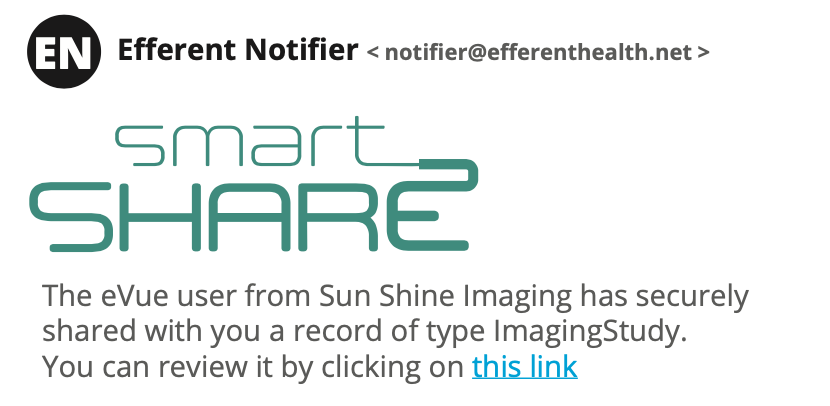
- The User ID and old password fields will be filled in. The User ID will be your email address.
The old password will be a temporary password that you do not need to touch. - Please type in a password in the “new password” box and type the same password in the “Confirm new password” box.
- Press the green “proceed” box.
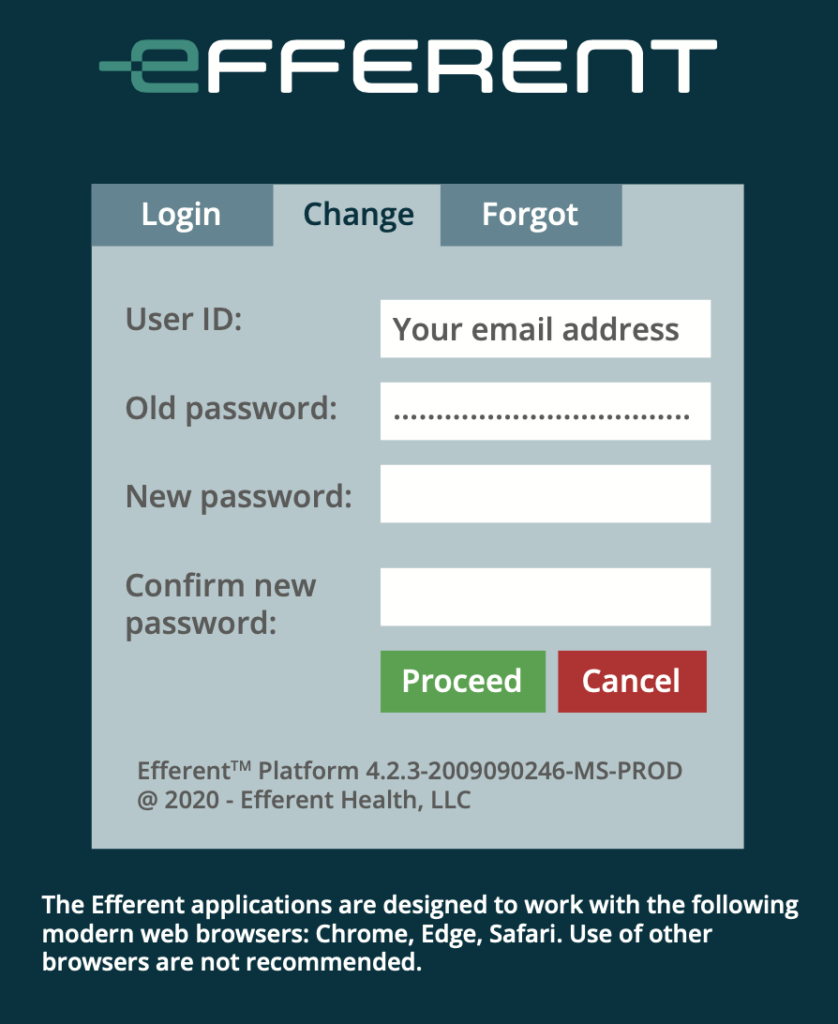
The next page that will open is the Dual Authentication security page.
- Please enter in a cell phone number into the phone number field and then press the green “send” button.
Your cell phone will receive a text message with a code.
Please enter the code from the text message in the “verification code” field and then press the green “confirmation” box.
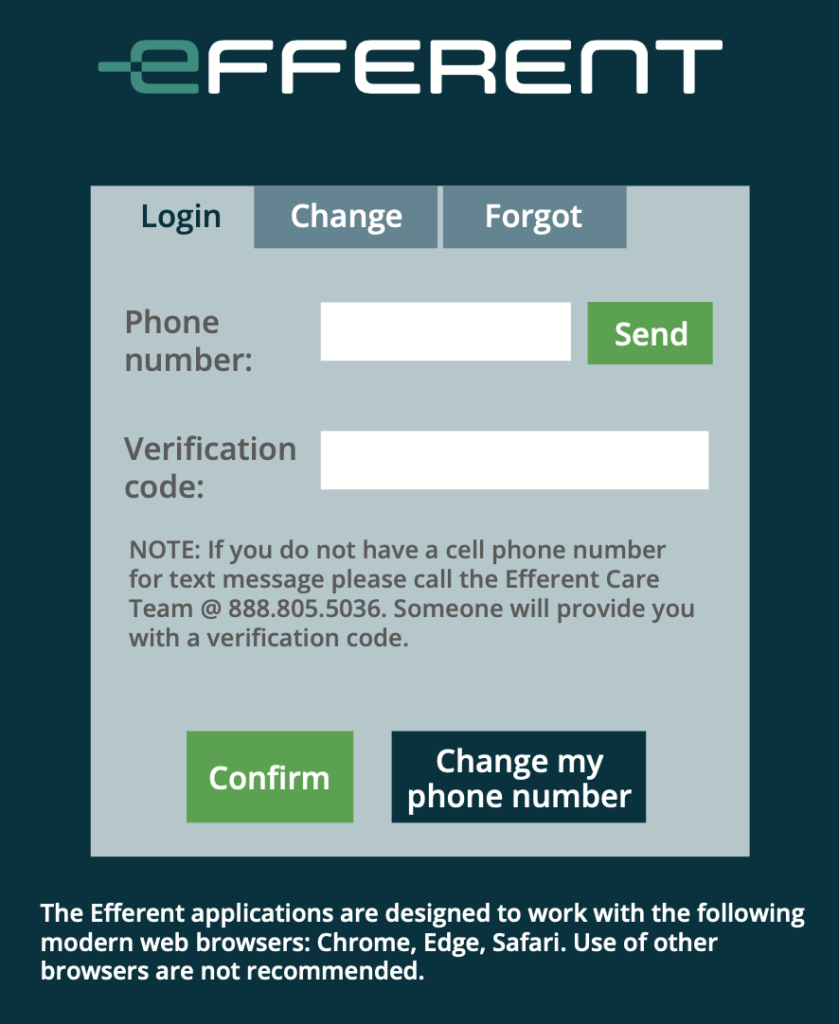
- You will be logged into eVue and the page below/right will appear. Please enter your profile information and press the green “update” button.
This will finish the creation of your eVue account
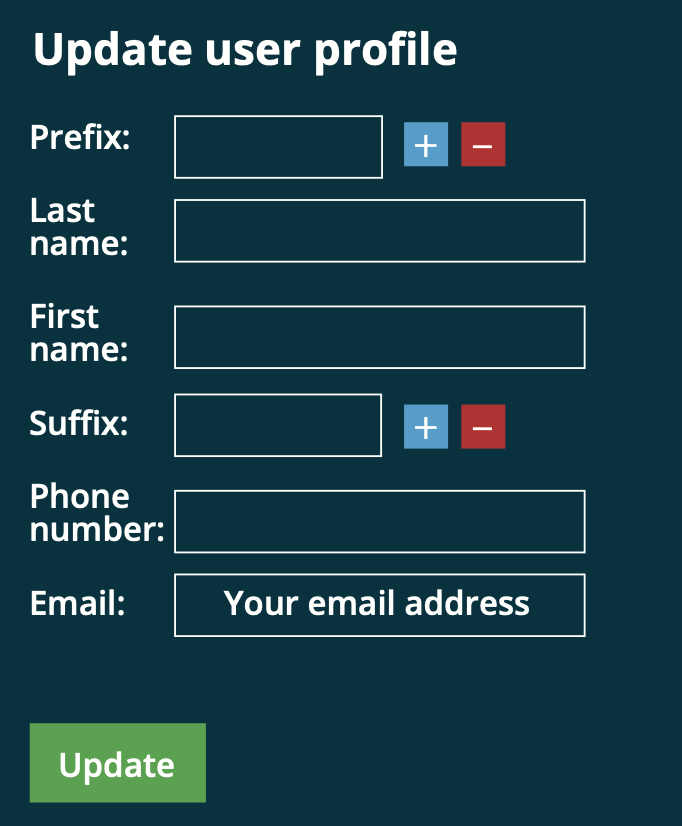
The next page that will open is the HIPAA warning.
- You will now have to click on the green “accept” button. This will then allow you to view your imaging study that was shared with you.
- To view the images in the future, do not go to the email link. You will need to open up an internet browser and type in the following URL – https://platform.efferenthealth.net/
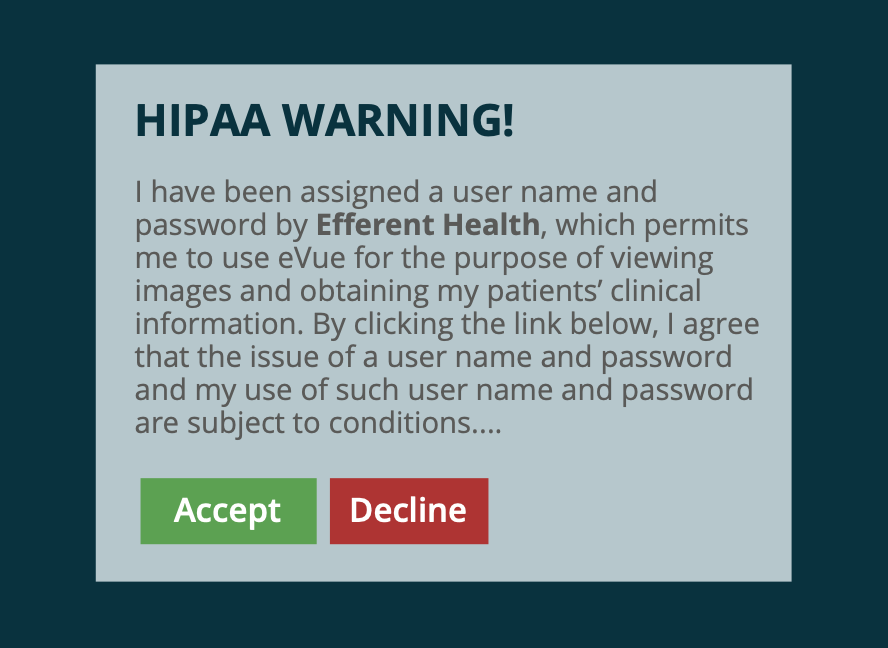
- Then you will need to enter your email address into the “User ID” field and the password you created into the “Password” field.
Press the green “Proceed” button and you will be logged in.
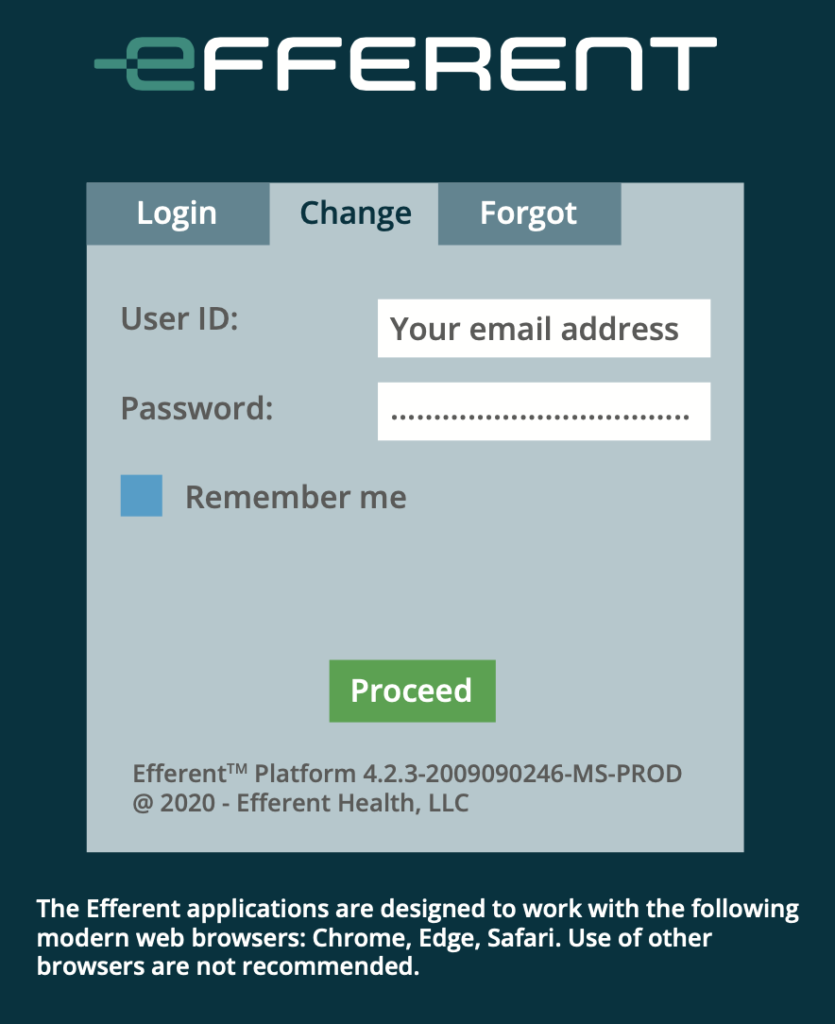
ALL DONE!